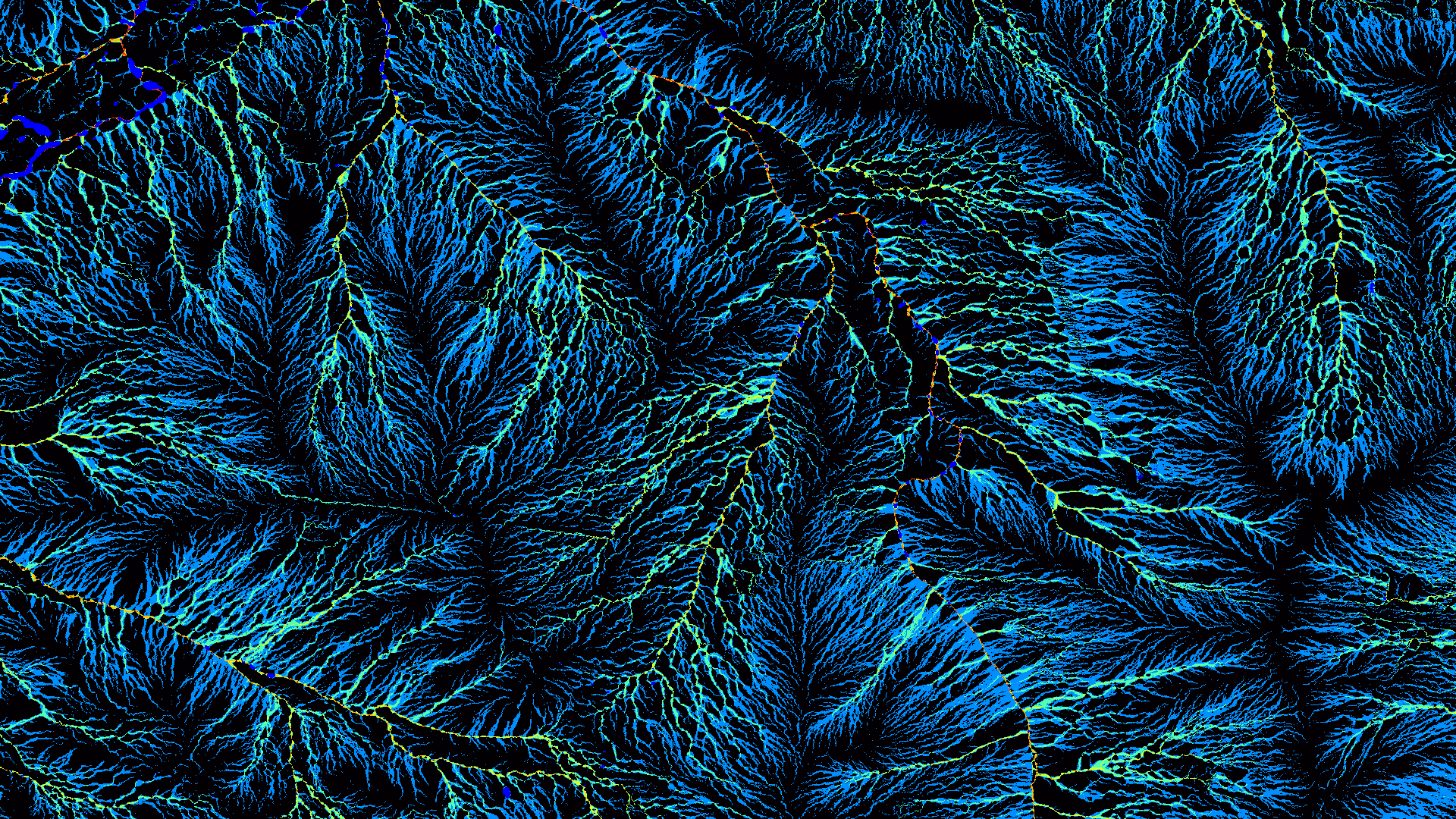Welcome to the Australian Housing Data portal. The dashboards that are available here have been developed by CSIRO to help those involved in the residential building industry to get greater understanding of how we are going at moving our new dwellings and suburbs towards higher energy efficiency and lower emissions.
The dashboards are interactive and contain filters and controls that allow you to customise the view to answer a whole range of questions. A guide to using and navigating the dashboards is outlined below.